In this post we will cover how to resolve an error that you get when you try to open or preview a file attachment in Microsoft Outlook. The exact error message being given is: “Cannot create file:filename. Right-click the folder you want to create the file in, and then click Properties on the shortcut menu to check your permissions for the folder.” So let’s dive into how to fix the error Microsoft Outlook cannot create file error while opening attachment!
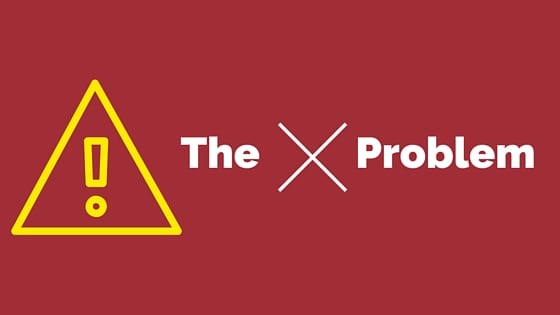
The Problem: "Cannot create file:. Right-click the folder you want to create the file in, and then click Properties on the shortcut menu to check your permissions for the folder." when opening or previewing an attachment in Microsoft Outlook.
This issue started appearing for a user that accesses a lot of attachments. At first I thought she had run out of space on her PC but after getting this error it looked like I had a permission issue on my hands. Fortunately it was neither!
This problem happens when Microsoft Outlook has issues accessing the secure outlook temp folder. Below are the step I took to resolve the issue.
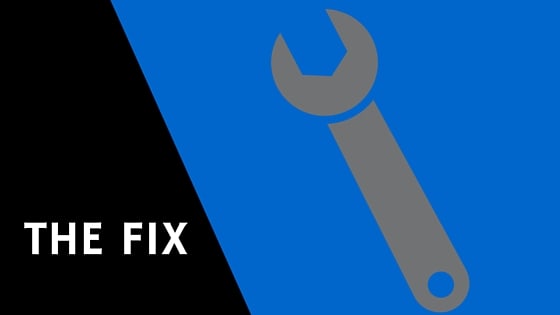
How To Fix: "Cannot create file:. Right-click the folder you want to create the file in, and then click Properties on the shortcut menu to check your permissions for the folder." when opening or previewing an attachment in Microsoft Outlook.
The folks over at GroovyPost.com have an article that walks you through finding the correct directory. Please note this step requires finding the folder path using RegEdit, so be very CAREFUL with what you do (or you can use their cheatsheet)
http://www.groovypost.com/howto/microsoft/outlook/find-the-microsoft-outlook-temporary-olk-folder/[/info_list_item][info_list_item list_title=”STEP 2 – ” list_icon=”Defaults-trash-o” title_font_size=”desktop:18px;”]Now that we know where the Outlook Temporary OLK folder is, open the file explorer and go to the directory that you located in Step 1.
Once the folder is open, delete all of the files inside.[/info_list_item][info_list_item list_title=”STEP 3 – ” list_icon=”Defaults-refresh” animation=”rotateIn” title_font_size=”desktop:18px;”]Once the files have been deleted, restart Microsoft Outlook and you should now be able to open attachments without any errors[/info_list_item][/info_list]
If you found this helpful, please take a second to share it on social media, vote below, and let us know that you liked our post! Thanks for visiting!

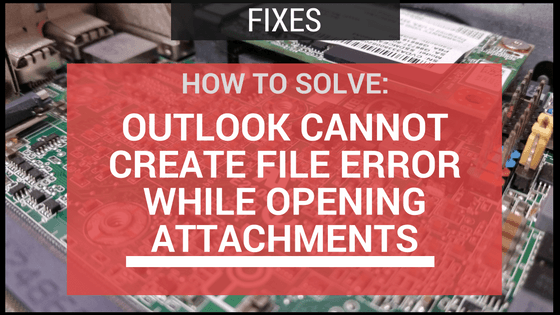




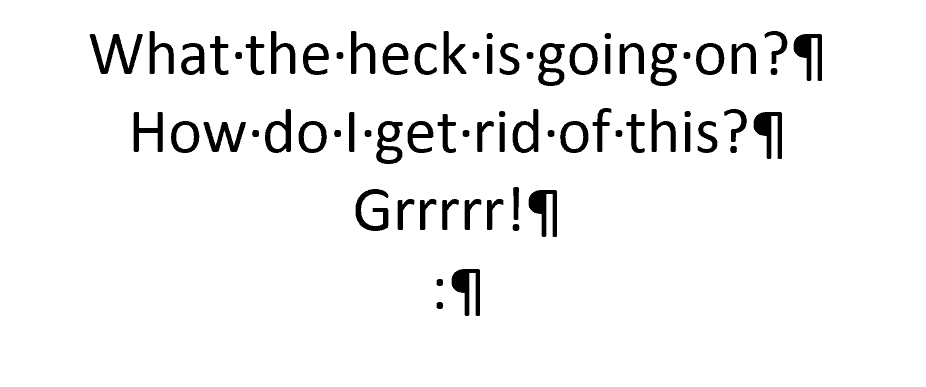





Recent Comments