The Problem: Windows Update Error 8007000e
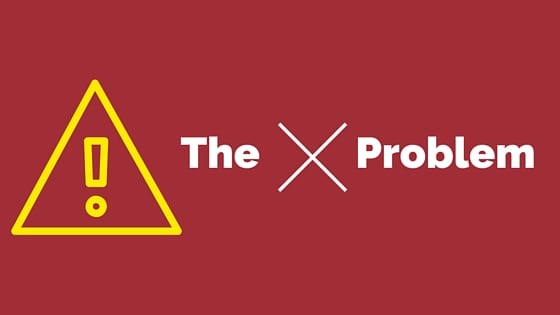
The problem that I kept running into was PC’s that will not update. In my network environment we deploy customized images of Windows 7 and some of the PC’s refuse to update from the WSUS server. Usually even the manual check for updates inside of the control panel would constantly throw the error Windows Update Error 8007000e or windowsupdate_8007000e from the windows update log.
So I began the search on how to resolve this issue. I tried many of the tips and fixes in different articles that I read. I even utilized the Microsoft Fix It tools but none of them solved the problem. I eventually found the fix. I have repeated this process on 7 PC’s as of the time of writing this article and have experienced a 100% success rate thus far.
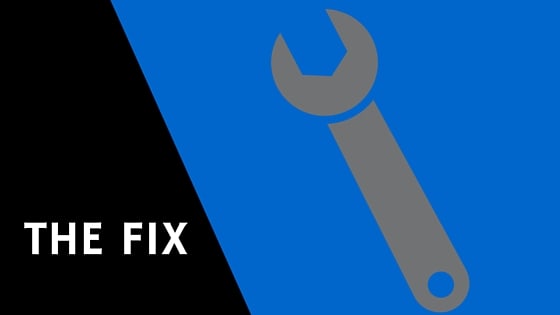
In my research I stumbled across this article that lead the way to the fix. To summarize the article, Microsoft published a cumulative update for past Windows 7 patches. So there is one big patch to cover all Windows 7 SP1 security and nonsecurity updates through April 2016.
Click here if you want to read the article.
So to fix my Windows Update error 8007000e or windowsupdate_8007000e error, I did the following steps:
- Headed over to the Microsoft Update Catalog.
- Downloaded the prerequisite patch that is needed to install the cumulative update. (KB3020369)
To do this from the Microsoft Update Catalog site, search for 3020369, and then select the correct installation for the version of Windows you are running. If you want to know what is included in this patch you can read the article from Microsoft here ->(KB3020369)
- Downloaded the big patch. (KB3125574)
To do this from the Microsoft Update Catalog site, search for 3125574, and then select the correct installation for the version of Windows you are running. If you want to know what is included in this patch you can read the article from Microsoft here ->(KB3125574)
- Once I downloaded both patches, you must install them in this order:
KB3020369 must be installed first and then KB3125574.
- When the updates complete, reboot the PC.
The PC may reboot several times during the process.
- Once the PC has finished its reboots, log in as an administrator and go to the Control Panel.
- From there click on Windows Updates.
- You will now be able to get the PC to check for updates and get the listing of missing updates on the PC.
Why I Shared This Method
The reason I decided to post this method to fix the issue was that I found that Windows was basically off track with regards to Windows Updates. When the PC was first deployed, it had no issues updating or finding updates to install. So, I figured that if I could get it back on track by giving it a cumulative update that it would be able to locate the missing patches after catching up.
If This Method Didn't Work
If this method did not work for you, there are likely other reasons why your Windows Updates have failed.
In many instances, I have seen that the disk space is full. That would block updates from installing or even downloading to begin with. Check to verify that you have sufficient disk space (at least 7GB).
Also, it could be that other updates have already installed and require a reboot. That would block other updates from installing. In that case, a simple reboot sometimes does the trick and allows the failed updates to install. I have also installed updates 1 at a time but usually, this isn’t necessary.
Another reason your updates might be failing is due to a weak internet connection. Internet connections that bounce, or drop packets can cause issues with the files when they are executed on the PC. They might be incomplete and missing data, or even get corrupted. Make sure that your Internet connection is solid and does not disconnect until all of the updates have been downloaded.
Malware could also be interfering with your updates from installing. Make sure to do a thorough scan on your PC to make sure that there isn’t anything fishy going on behind the scenes.
Lastly, use the Microsoft Update Troubleshooting Tool which can be found here: https://support.microsoft.com/en-us/help/4027322/windows-update-troubleshooter?tduid=(c8d8be25d8cb5a1c1a39c3d93149900e)(256380)(2459594)(9e1vMmumXG0-PDv53CMgOpOCHErc.UbfxA)() This site can help you with Windows 10, Windows 8, or Windows 7 update issues.
If you would rather walk through a questionnaire with Microsoft, you can use their troubleshooting series of questions to narrow down to your issue: https://support.microsoft.com/en-us/help/10164
If you found this helpful, please take a second to share it on social media, vote below, and let us know that you liked our post! Thanks for visiting!


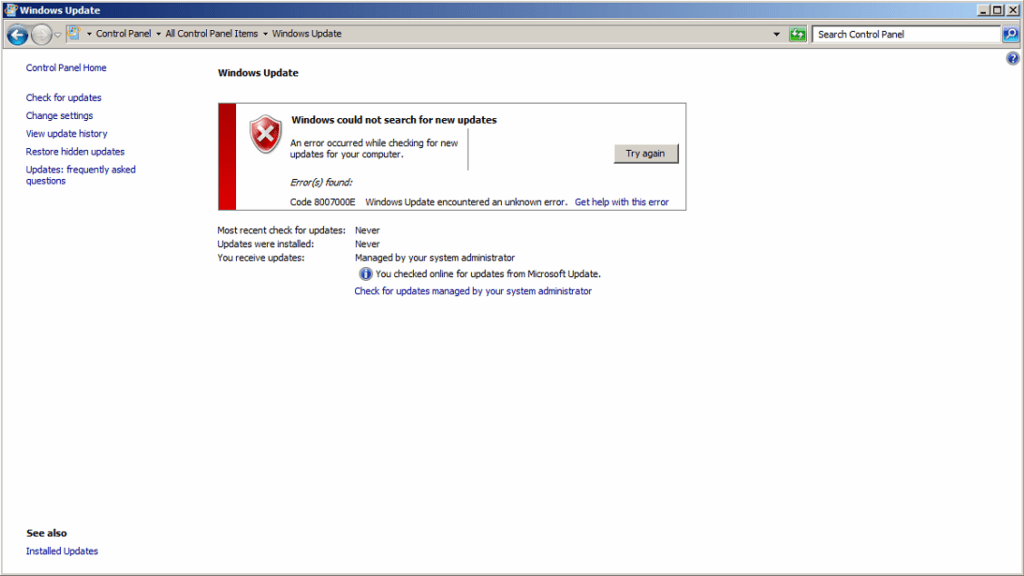



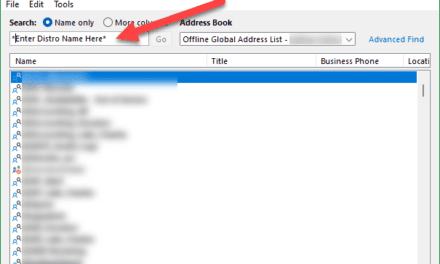






Recent Comments